Embed Forms On WooCommerce
Embedding forms in your Shopify store can enhance customer interaction by collecting feedback, generating leads, and offering support. Here’s a step-by-step guide to embedding forms in your Shopify store
1. Generate Form URL
- Login to your Dyrect Client portal
- In the sidebar, click on Form -> Configurations
- Choose Product Registration Form
- Modify Form Fields and Content
- Click on Publish
- Copy embed URL
Now your form is created and you can embed it in shopify.
2. Generate iFrame
To embed your form in WooCommerce, you need to generate an embed code. You can use the following code or generate the embed code through any iframe generator. Sample below
- <iframe src="https://eudemo.dev.dyrect.co/beta/user/forms/warranty_registration?brand_id=66585f1356947b63aae30615" style="border: 0px #ffffff none;" name="myIframe" height="800px" width="100%" scrolling="no" frameborder="1" marginheight="0px" marginwidth="0px" allowfullscreen=""></iframe>.

Steps to generate iframe embed URL:
- Replace [Form Embed URL] with the URL of the form you have created
- Copy the modified code and embed it in your Shopify site.
3. Embed on your WooCommerce
Simply copy and paste this code into the desired location on your WooCommerce website. Steps below
1. Log in to WordPress and select your site.
2. In the left-side navigation bar, go to Pages or Products.
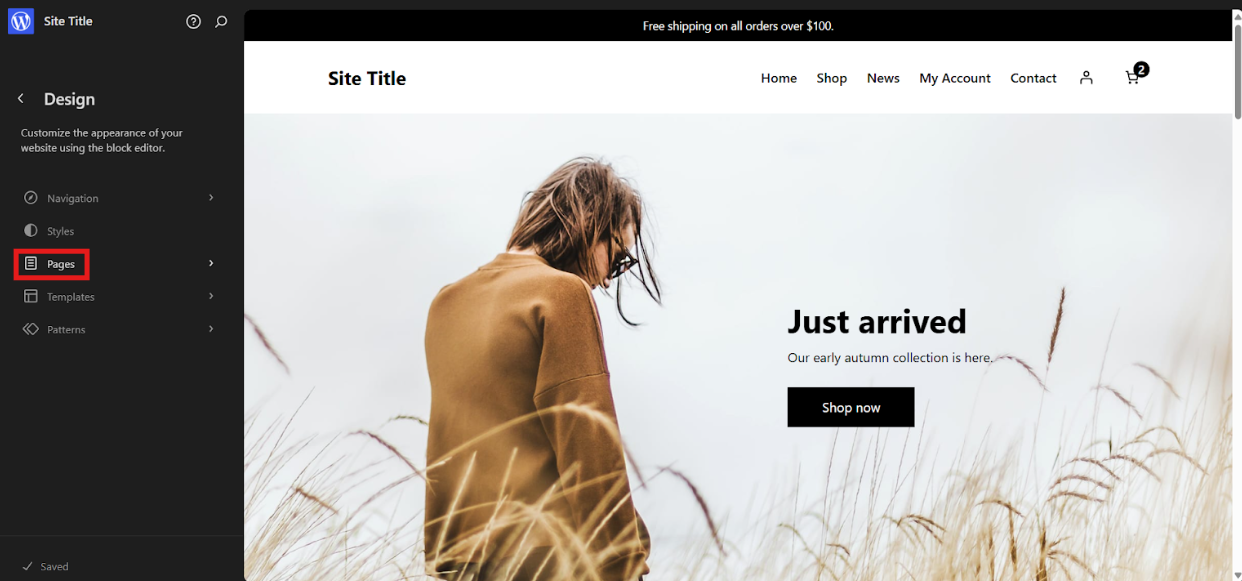
3. Edit an existing page/product, or create a New Page (for example, "Warranty Page").
4. In the editor, click on the + Add Block button and choose Custom HTML
5. Paste in your embed code in the location where you’d like it to appear on the page.
6. Click Update or Publish to save your changes.
Your embedded form is now active on your WooCommerce site!
Need Assistance?
If you require Dyrect to assist you with an integration, you can do so by following these steps:
- Create a support ticket by submitting a form here or email us at support@dyrect.co
- A support will reach out to you to request access to your Shopify store.
Schedule a Personalize Demo
Book your 30 minutes Personalised Demo with our Onboarding and Solutions Expert
Related Articles
Embed Forms on Shopify
Embedding forms in your Shopify store can enhance customer interaction by collecting feedback, generating leads, and offering support. Here’s a step-by-step guide to embedding forms in your Shopify store. 1. Generate Form URL Login to your Dyrect ...Installation Guide - Shopify
In this section we'll review what steps we need to take to get started with our Shopify integration ? Download our Shopify App here! https://apps.shopify.com/dyrect-warranty-registrations Overview In this guide we will review what to expect during ...